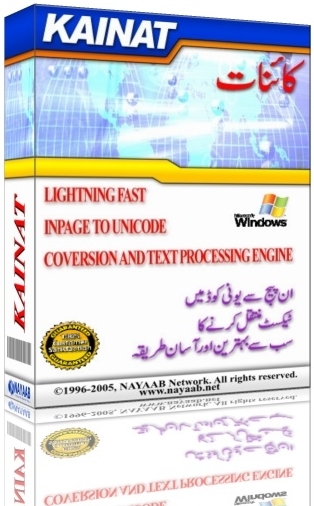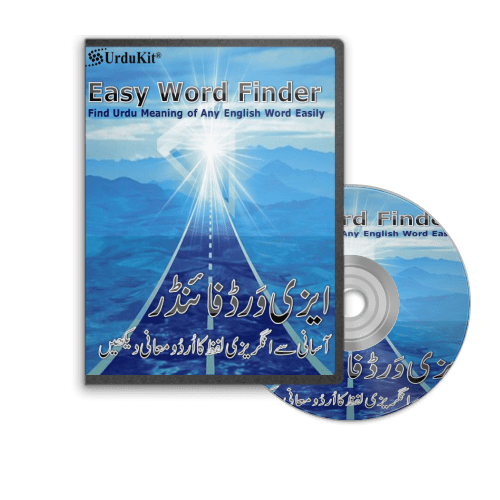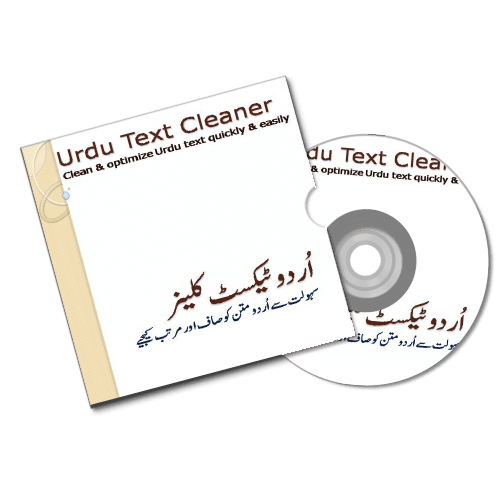Intro
- Good day, Delphi developers and other developers.
- Welcome to Delphi Tube from Qasim Shahzad.
- Let’s create a no-code calculator GUI in Delphi in no time. It’s possible!
- Let’s start.
Creating the Form
- From the File menu, select “New” and choose a Windows VCL application.
- We’ll rename the form to “frmMain”.
- Change the caption to “No-Code Calculator GUI In Delphi.”
- Save the form as “frmMainU.pas”
- For the project, use “NoCodeCalculatorGUIInDelphi”.
Adding the Edit Box
- We need an edit box for the calculator screen.
- Rename the edit box to “edtScreen”.
- Set the text property to “0”
- Align the edit box with the margins (8 pixels on all sides).
- Align it to the top.
- Change the font size to 18 and set the text alignment to left-justified.
Resizing the Form
- The calculator should have a wider width than height.
- Change the width to 300 pixels and the height to 400 pixels.
- Center the form on the screen using the “Position” property set to “poScreenCenter.”
Applying a Style
- Go to Project > Options > Appearance.
- Select a custom style, like “Ruby Graphite” to improve the visual appeal.
Adding the Touch Keyboard
- We’ll use a virtual keyboard instead of individual buttons.
- Search for “Touch Keyboard” in the component palette and add it to the form.
- Rename it to “tkbdCalc”.
- Align the keyboard to the client area (all sides).
- Add a small margin on all sides for better spacing.
Running the Application
- Run the application to see the initial GUI with the keyboard.
Optimizing the Layout
- The keyboard might affect the form size.
- Set keyboard Layout to Numpad.
- Adjust the form’s height and width back to 500 pixels each if needed.
Functionality and Conclusion
- This video focused on creating the GUI without code.
- Adding functionality like calculations requires event handling on the edit box key presses.
- Briefly explain how to handle key presses (dot limitation, adding numbers, etc.).
- The benefit is the quick creation of a visually appealing GUI.
Outro
- Thank you for reading! Please like, subscribe, comment, and share.